How to make your laptop cool and quiet
How to make your laptop cool and quiet
20 September 2022
Some of you may have experienced this: you are sitting in a classroom or office/meeting room, and your laptop fans suddenly starts to spin faster than usual, until everyone turns their head and looks at you.
Sudden workload may always occur due to automatic windows updates, anti-virus software, or browsers in the background, there are all kinds of possibilities.
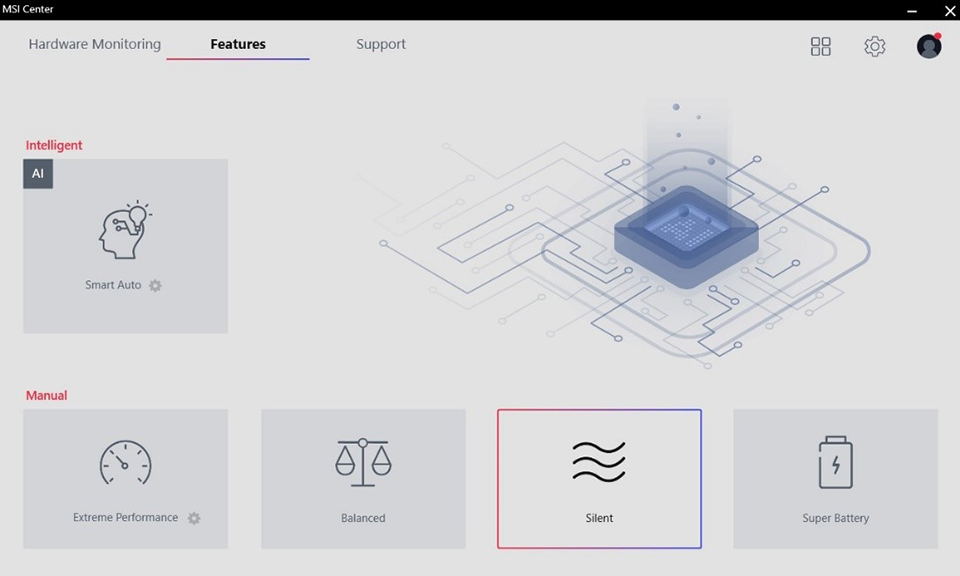
In order to keep the laptop quiet, the MSI laptop built-in app, MSI Center or MSI Center Pro, under “User scenario” section, you can choose “Silent” mode which puts the fan at a lower speed.
If you want the laptop to be extremely quiet, there are an advanced trick to keep the fan noise as low as possible. However, note that this will decrease your CPU performance, but still sufficient for your daily work.
Advanced: tweaking CPU performance
One of the most effective methods is to lower the CPU temperature by adjusting the CPU frequency to a lower level. Try the following step-by-step guide.
1. Search at the start menu for “Edit power plan”
2. Click “Change advanced power settings”
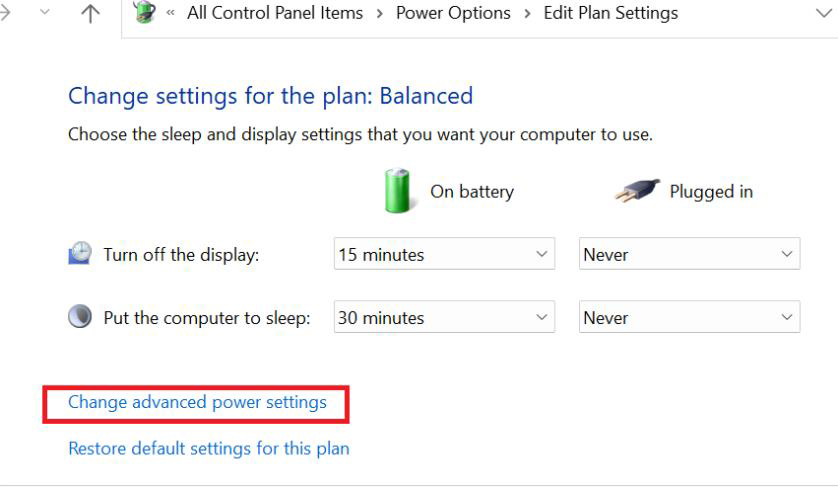
3. Set “Maximum processor state” to 99%
Most of the time 99% to 97% value will just work. If not, try lower the value till it works, for example 35%.
Click apply. If it works, usually you will notice the fans become quiet.
(If the option is not shown in the setting, skip to the batch file method below.)
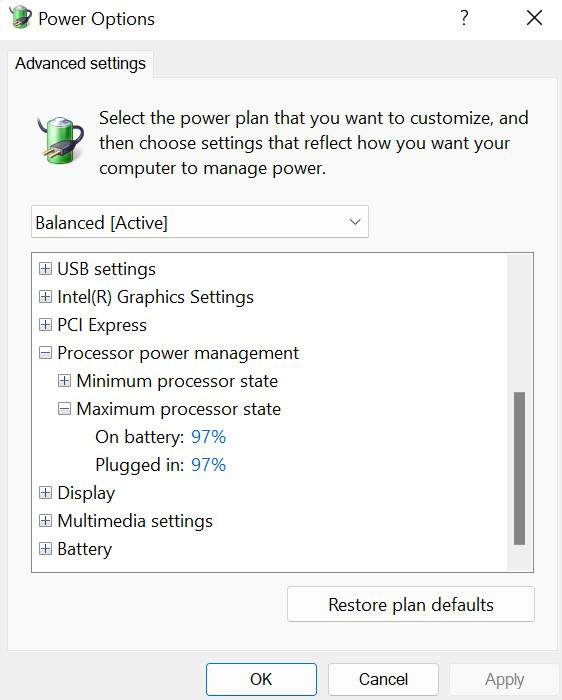
4. Search “Task manager” from start menu
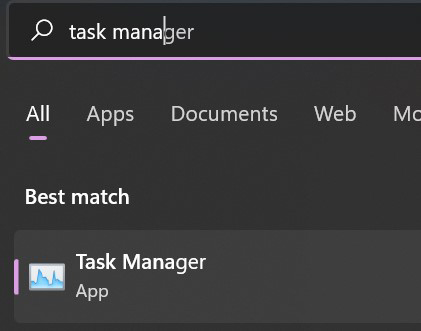
5. Check if the CPU speed is kept under the base speed. The CPU speed should be slower than the base speed even when it is at maximum loading.
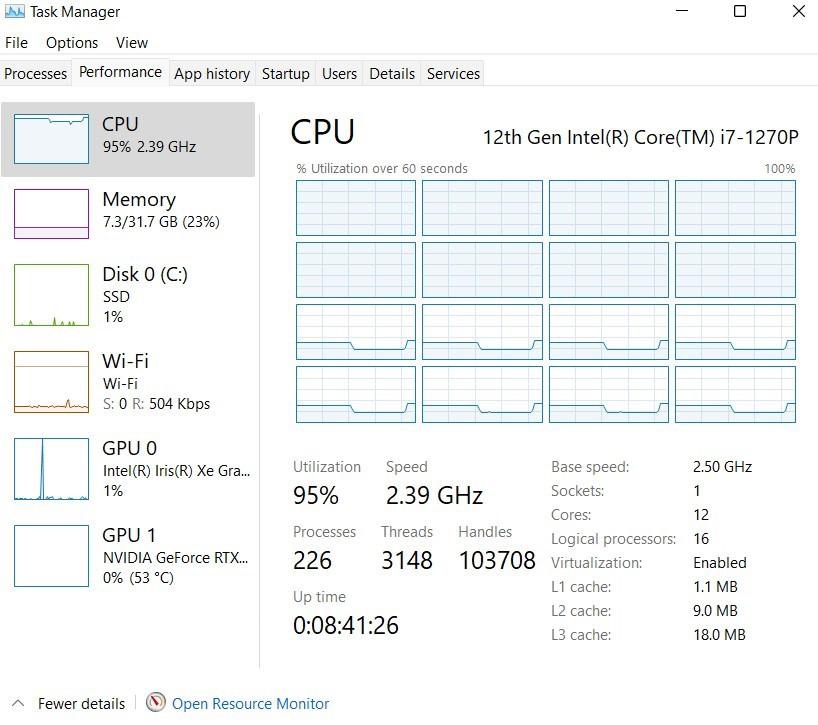
What if the option is missing? Is there a faster way?
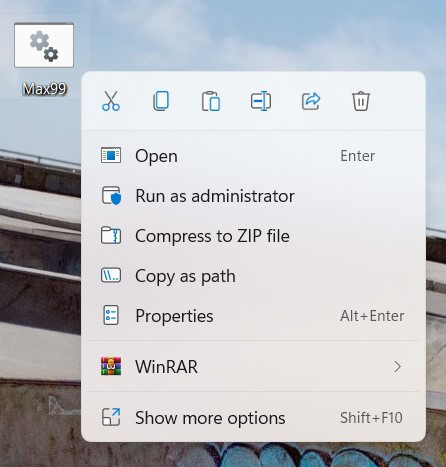
You can also copy and paste the following value into a text file, save it and change the filename extension to .bat, for example, Max99.bat and run it as administrator. If you are not familiar with the following step, have a friend who is familiar with computer to help you to create the batch file for you once it for all.
Powercfg -setacvalueindex scheme_current sub_processor PROCTHROTTLEMAX 99
Powercfg -setdcvalueindex scheme_current sub_processor PROCTHROTTLEMAX 99
Powercfg -setactive scheme_current
To set the performance back to full power, set the percentage to 100%
It is highly recommended to save them as two separate file, you can simply click on the file to switch between the modes.
Powercfg -setacvalueindex scheme_current sub_processor PROCTHROTTLEMAX 100
Powercfg -setdcvalueindex scheme_current sub_processor PROCTHROTTLEMAX 100
Powercfg -setactive scheme_current
How does it work?
If you’d like to dig deep about how it works, let’s talk about why your laptop fan speeds up. Modern laptops have a smart Intel CPU built-in and are able to adjust their own performance according to the loading, such as “Turbo boost technology”.
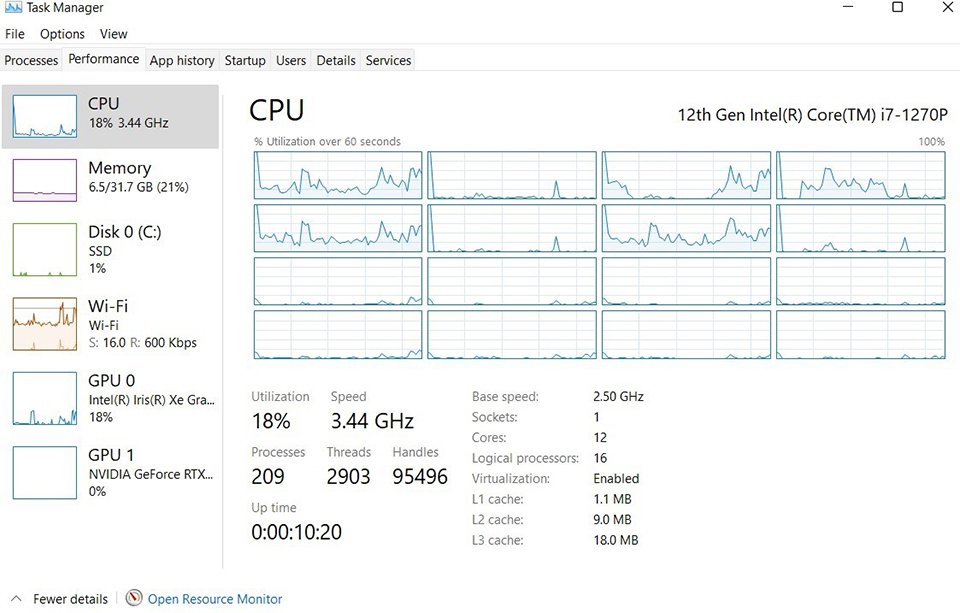
“Turbo boost technology” is the modern Intel CPU automatic overclocking feature. The diagram above is a screenshot of Windows 11 task manager from MSI Stealth 15M, it stated the base speed of a 12th Gen Intel Core i7-1270P CPU is 2.50 GHz. The base speed is the guaranteed CPU speed under default TDP (Thermal Design Power). When the thermal solution is able to handle the heat generated by CPU, the CPU raises its speed, for example, the diagram above shows the CPU is running at 3.44GHz.
From Intel website, the Intel® Core™ i7-1270P Processor, its Max turbo frequency can be up to 4.8GHz, but the performance will inevitably generate more heat and the fans have to speed up to increase the airflow through the heat sink to cool the CPU.
If you limit the frequency, the CPU will be running at a lower frequency but also at a cooler state and thus the laptop will automatically slow down the fan.
Silent and Quiet!
Now your laptop should be quiet than before. Note that the performance will be relatively lower than regular mode, but with the great amount of CPU core number of 12th gen Intel core processors, the system performance drop is not noticeable unless under very heavy load tasks.
When the meeting or class is finished, turn it back to full performance and enjoy the power of MSI laptop!
