Let the Lucky avatar represent yourself everywhere
Let the Lucky avatar represent yourself everywhere
16 September 2022
As a leading gaming brand, MSI not only pursues to deliver the most immersive gaming experience but also wants to extend it everywhere. Today we’re going to introduce our latest collaboration with the one and only Animaze! Tapping into the Metaverse requires an avatar, and what better avatar to try than the one from Animaze. MSI’s exclusively-bundled Animaze software allows just that. Transform into your own character for meeting apps or streaming apps.
For those who purchased the MSI laptops and are interested in Aniamze, MSI has released a tutorial and know-how video on YouTube.
Here’re some tips and features mentioned in the video.
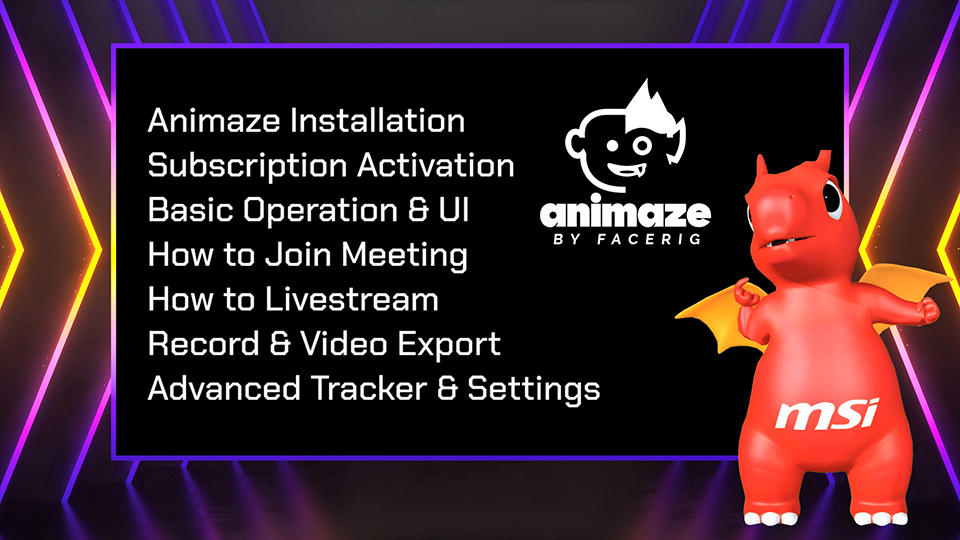
Before we continue, please head over to the download page below and hit that download button to get Animaze installed.
https://www.msi.com/Landing/Animaze
If you’re reading this from an MSI laptop, you’re in luck! You not only have 2 MSI exclusive avatars, Lucky The Dragon and Thunderbird; but you also get 6 months of Plus level subscription for free.
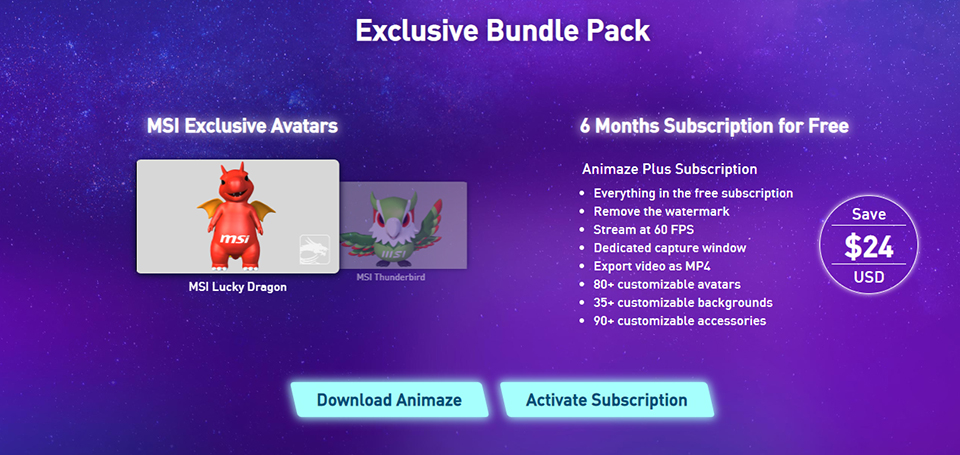
Follow the steps to activate the Plus subscription.
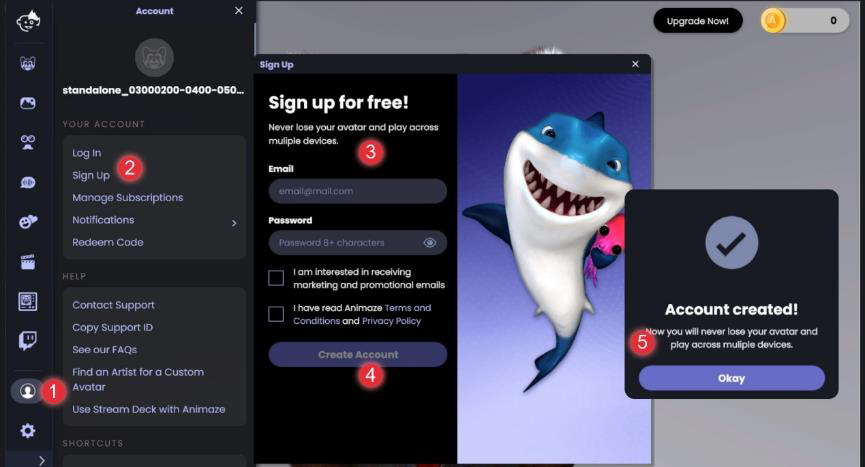
1. Click the “Account” icon.
2. Choose “Sign Up”.
3. Fill in your email address and password.
4. Then click “Create Account.”
5. A pop-up window should notify you that your account has been created.
6. Click “Manage Subscription” to check the status of your subscription.
After activating the plus subscription and designing the avatar, you can adjust the camera movement through simple macros.
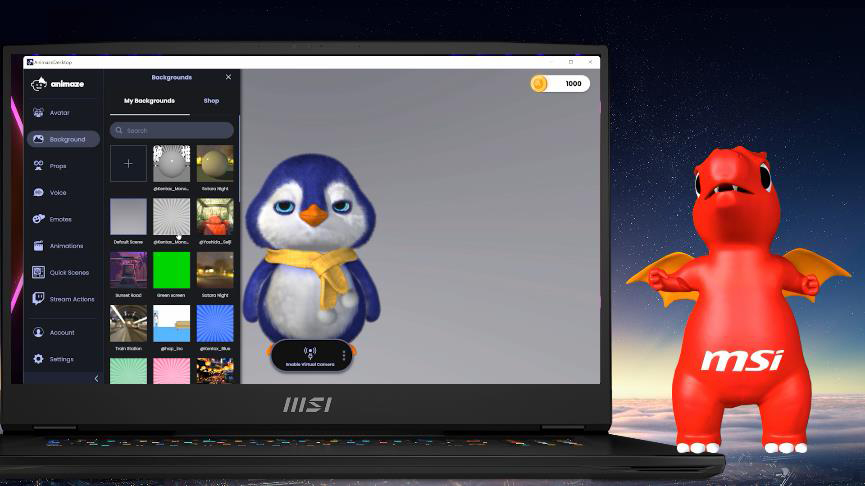
Use the mouse wheel to zoom-in and zoom-out.
Press “Ctrl + Left-click” or the arrows key to move the avatar.
Press “Ctrl + Right-click” to rotate the avatar.
Press “Ctrl + R” to return to the default position.
Now, you’re ready to show off your work of art.
After the customization of the avatar, you just need to enable the virtual camera.
Then go to any meeting application. Here we demo it in Google Meet.
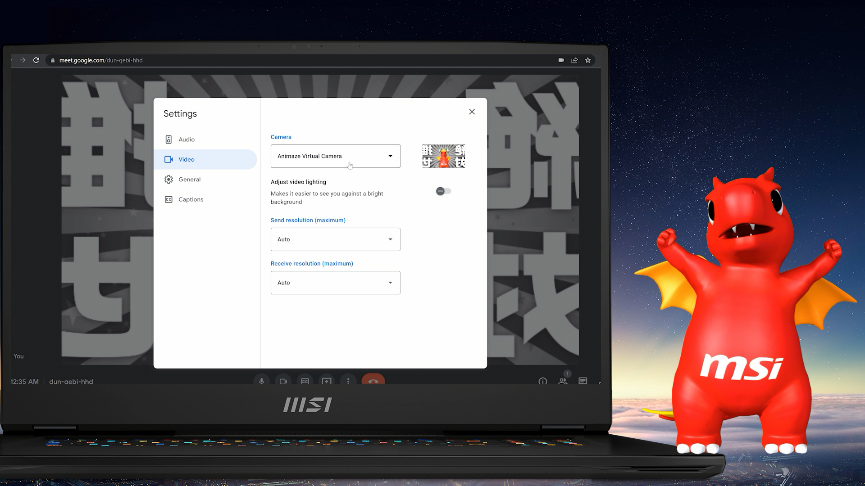
Change the settings for Video then Camera to “Animaze Virtual Camera”.
Your avatar will then appear on the screen and represent you joining the meeting.
If you want to livestream with the avatar, simply follow these steps.
The demo below uses OBS Studio, but it also works with XSplit, NVIDIA Shadowplay, and other popular streaming software.
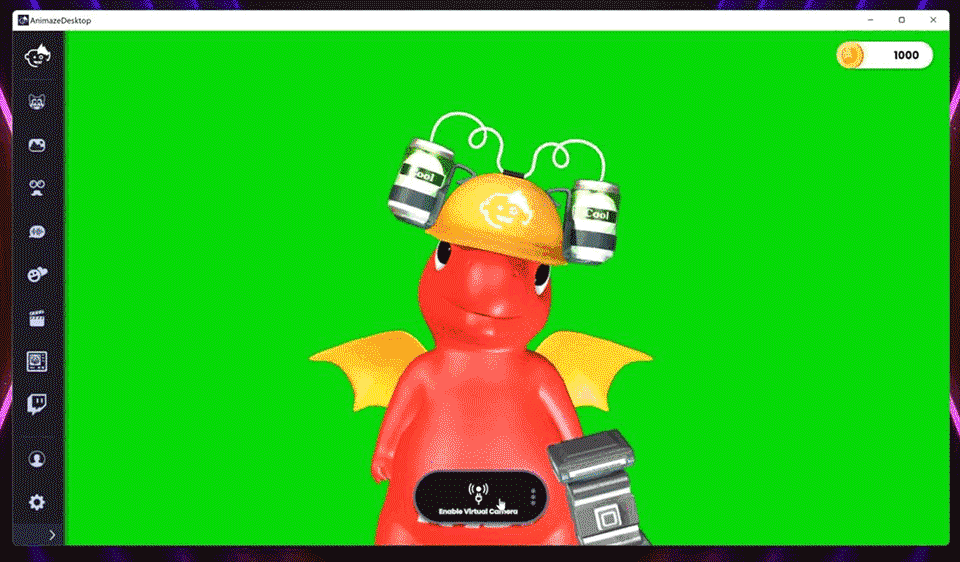
1. Turn on the virtual camera or select the dedicated capture window.
2. Open OBS and set up a new scene, then select Video Capture Device as a source if you chose the virtual camera.
3. Select the “Animaze Virtual Camera” in the Device drop-down list and click OK
4. Or select “Window Capture” as the source if you chose the dedicated window.
5. You can apply the chroma key to remove the single-color background
Then adjust the layout of the scene, add your game or content to OBS Studio, and then finish tweaking any other stream setting. You are ready to livestream!
MSI’s laptops come with Meta-Ready certification, promising smooth exploration or construction of Metaverse. The exclusively-bundled Animaze software is taking you one step closer to the Metaverse than ever.
If you don’t wanna miss any tips, just click the YouTube link to watch the video. Or check out the official product page via the link below to learn more about Animaze.
MSI x Animaze Website: https://www.msi.com/Landing/Animaze