The One Thing You Need in a Tablet
The One Thing You Need in a Tablet
March 22, 2022
The Wacom One, released 2019, is our latest new line drawing monitor —our lowest-priced yet, offering all Wacom’s build quality for half the cost of a Cintiq. All the art for this article was done on it.

Bear in mind that this is different from the One By Wacom, our entry-level but almost full-featured pen tablet. But they’re similar in spirit: an affordable, entry-level option to their respective types of tablet. (And throughout this article, I’ll be referring to them collectively as the Ones.)
That said, this isn’t an infomercial. I’m not just going to try to sell you stuff. …Well, I will at the end, but all of the considerations I’ll mention are genuine advice that comes from my own experience as an artist.
So… What’s the thing?
When you Google “best drawing tablets,” it autocompletes to, among other things, ”Best drawing tablet for beginners,” “Best drawing tablet under 100,” and “Best drawing tablet 2021.”
All of these boil down to the same question I had when I got my first serious tablet, a CTH-680: “Will I be able to make the kind of art I want to make with this?” Like the Ones, it was an entry-level device. So what were the differences between it and the tablets that retailed for twice its price and up?
But the answer to those questions turned out to be another one: What is a tablet, really?
A tablet is simply a way to generate signals, to track mouse position and input lines. If you’re already somewhat experienced with digital art (I wasn’t at the time) you’ll know that things like hand steadiness and your knowledge of your art program are what allow you to draw the thing, not the statistics on the box.
So, to get to the point, the one thing you need in a tablet is:
Comfort
That’s it.
Expensive tablets don’t have any magical properties that make you draw better. In fact, there’s really no such thing as an inherently “amateur tablet” or “pro tablet:” There’s only the one you enjoy working with and the one you don’t.
Anything with pressure sensitivity and tilt will give you the full range of capabilities you need to work with Photoshop, Clip Studio Paint, GIMP, Medibang, Painter, Sketchbook, or Krita. So if you like your tool, you can make perfectly fine art on it. It’s all about your own level of proficiency on it and how natural it feels to use it.
Unfortunately, you’ll never quite know how comfortable you’ll find one until you try it. For example, I personally prefer ones with thinner and lighter pens, and it can be hard to judge from a picture. If you can, by finding us at a con, borrowing one from a friend, or finding one of the scattered Apple Stores that offer product demos,* definitely do that.
But if you can’t, there are several predictors for how well a tablet will suit your personal needs:
Screen or Nah?
The Wacom One that came out last week is a drawing monitor.

The One by Wacom we’ve had out for a few years is a pen tablet.
Either is a valid choice.
A screen won’t instantly make your drawings better, but it can make them faster and more natural. Artists for whom this isn’t their first digital rodeo, who’ve already adjusted to the disconnect between their hands and their eyes, are already used to mentally mapping their computer’s aspect ratio to a tablet’s—might find it just as convenient to keep working with a conventional one.
But artists who learned the fundamentals on paper will adjust more naturally to the feel of a screen tablet. Some say there’s barely any difference, others say it’s night and day.
Cost
They get up there in price, though, and you don’t want your drawing experience to be hampered by the persistent thought of, “This $1k tablet is awesome, but I’m definitely not getting $1k worth of use out of it.”
When deciding what to drop on a tablet, always remember bigger and more expensive aren’t always better. That’s part of what we’re going for with the One.
Tablets are to art what mice are to gaming. Some games, like turn-based strategies, you can play just fine with an office mouse. Others, like FPS’es, are overall much easier and more fun with a solid $20-$50 one: nothing extravagant, just something with more weight, a few shortcut buttons, and an adjustable DPI. But that $130 one covered in disco lights might just be expensive overkill unless you’re a tournament gamer. Most of us won’t need its ultra-fine tuning, since we don’t have that level of reaction time and aim precision in the first place.
Similarly, how much you should drop into a tablet depends on your level of experience, and if you’re trying to go pro with it. I don’t say that as a gatekeeper: Most artists aren’t, and that’s fine. And you need to factor that into your budget before determining your ideal level of investment, or buyer’s remorse can be real.
Size
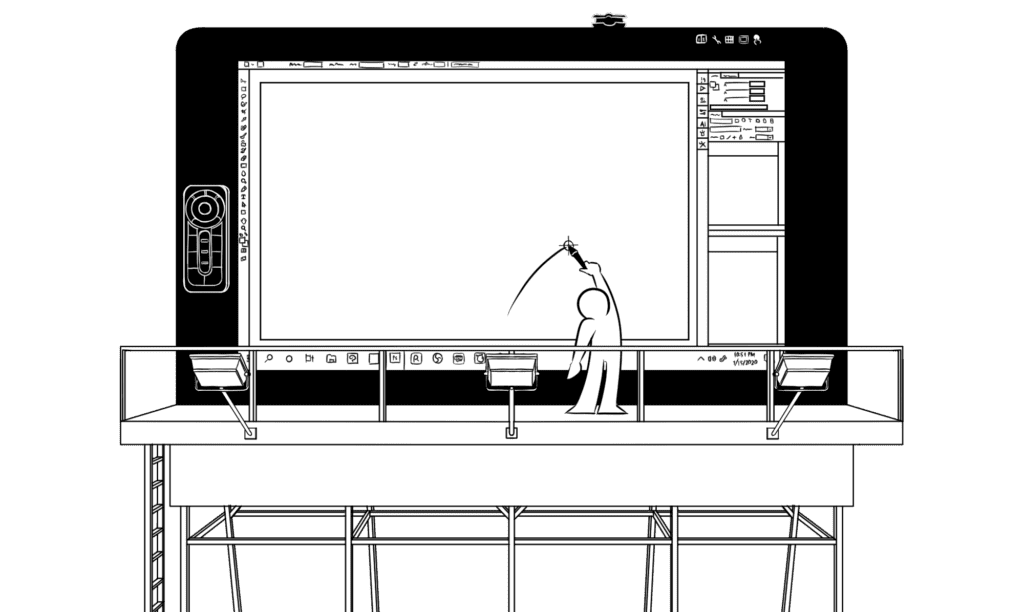
This is something it’s easy to fret over about when buying a tablet, but it’s not actually as serious as you think. Generally, artists whose work skews simpler might find it more comfortable to work on a smaller surface; some even find it more convenient to have a tablet that lets them navigate more screen space with less movement. Artists who are particular about detail, however, might find it better to work on a larger surface.
I mainly use a Wacom Cintiq 16 HD. It’s just the right balance of cost vs. size. I work large. As a traditional artist, I drew major illustrations on 11 x 17” up to 18 x 24,” and my digital work is all at least 3,000 px in one dimension or the other. However, being still at the intermediate level, a 22 or 24-inch drawing monitor would creep into overkill territory for my own needs.
However, the CTH-680 was a 2015 medium, which had a smaller active area than the mediums now, and I found it perfectly comfortable to work on for four years. Avoid the trap of thinking it’s impossible to achieve the precision you want without a large. You can always just… zoom in.
And if you like to make big, broad strokes and you’re worried about your hand falling off the tablet, that can be helped by… zooming out.
Portability
This, actually, is something I didn’t consider on my first buy. In hindsight, though, I’m glad the CTH-680 was just the right size to slip into a backpack and work out of the house with: Being stuck behind the same desk every day, next to the same pile of clothes on the floor, eating the same leftovers out of your fridge, gets tired. I like occasional changes of space when I work, myself, especially when I need to force myself away from Team Fortress 2 and focus on getting a project done. And then there’s trips out of town where you’d otherwise face the prospect of going a week without a tablet. In short, sometimes you want, or need, to work outside the house.
Both types of One are better for travel than many other tablets or drawing monitors. They’re both, also, small enough to put inside a backpack; both are quick to pack and unpack; and both of them can run off a laptop’s power, although the screen version needs two USB ports.
(Not to mention that the former is so affordable that you can plausibly have both.)
Features
Some of the other most common deciding factors in tablet choices include:
Pressure Levels: Most current-gen tablets come with 4096 or 8192, which is more than enough. (I was fine with the CTH’s 1024.) What matters is the individual feel of each tablet, and most notably, the starting pressure. More on that later.
Shortcut Buttons: Some tablets (by us or not) have them, others don’t. The One doesn’t. It saves space. This will be a sticking point for some people, but although this is highly subjective, they’re not as much of a game-changer as you might think. I used to obsess over what shortcuts to map to which buttons, only to realize that whether I had four or eight, they still weren’t enough for all the Clip Studio Paint features I regularly use, and found myself reaching for the keyboard by instinct.
If you’ve been using your drawing program for a while, you could well be familiar with the keyboard shortcuts by muscle memory to where they’re more comfortable and intuitive than trying to remember which of the identical unlabeled buttons you programmed to what. And the One still has the radial menu.
Lamination: An issue unique to drawing monitors, parallax is the distance between the top transparent surface that registers your pen and the one under it that’s the actual display. Early drawing monitors had loads of it, but it dropped almost to zero with the invention of the laminated surface, a technology that puts them in direct contact with each other. It’s been Wacom’s signature feature for a while now.
Artists who are more proficient with sketching on paper than direct to digital might never used to screens with noticeable parallax. That disconnect from where your pen is on the outer surface and where it is on the inner surface can be enough to throw you off.
Eraser/No Eraser: Many of our lines, such as the Intuos Pro and Cintiq have them; the Ones do not. But hear me out for a minute.
I’ve found erasers to be useful on conventional tablets, but using them on screen tablets to be unnecessary. It’s less precise than the pen side and flipping it every time gets annoying anyway, so I find myself just using the E key.
Touch: Some of our tablets, like the Wacom Intuos Pro and the Wacom Mobile Studio, have it. Most Cintiqs and The One do not. However, with screen tablets, touch is less necessary. When I was drawing on the Pen & Touch, I only needed it for screen rotation, which you need to do way less frequently on a drawing monitor. And when I do need it, I’ve found it simple enough just to tap the on screen buttons in Clip Studio. And as on any other device, it’s preferable not to have fingerprints and oils building up on the screen.
Software: Drivers have long been a big point of contention among tablet brands. Wacom’s track flawlessly, where another brand I’ve worked with (more on that later) needed to be recalibrated every day, or else the cursor would drift away from the pen’s position. And it wouldn’t keep up with the pen when you get near the edges of the monitor.
Not to mention ours comes with a three-month subscription to Clip Studio Paint—the best purpose-built drawing program, IMO—which is worth some of the cost on its own, and is bumped up to six months if you register the program with Celsys.
Build Quality
I’m not going to put too fine a point on this: People’s biggest question before buying a Wacom is why it’s more expensive than its competitors. That’s because this is what you’re paying for.
I still have a Cintiq alternative from before I started working for Wacom. I won’t say which one, but it’s one of the most popular. I know you have no reason to believe me, but these are my genuine thoughts on the difference between the two, and they still would be even if I wasn’t being paid to express them:
The other one is perfectly functional. You can make just as good art on it. I won’t deny that. But there’s a world of difference in the experience.
The unit itself feels more plasticky, with less heft. The screen is smooth and slippery, making it like drawing on a phone, and it got scratched enough to cause ridges after just a few weeks of carrying it in a backpack. If I’m going to comfortably use it again in the future, I’ll need to buy a textured screen protector… And generic ones don’t fit its aspect ratio. If I buy one for the same size iPad on Amazon, it won’t cover the whole surface. And they don’t sell specialty ones for drawing tablets in stores, so I can’t check the sizes myself. And so on and so forth.
Meanwhile, the Cintiq comes with a subtly paper-textured matte screen, as does the One. The alternative is fine for painting, but the Wacom is better, and knocks it out of the park for drawing, offering a nice level of friction that really helps with precise details. (And makes a pleasing “pifft” sound on strokes.)
The alternative’s pen is bulky, cumbersome, and the factory grip started to come off within days of purchase. It’s stiff, requiring a starting amount of pressure just to register, then more pressure on top of that to control the line width.
Wacoms, though—every one I’ve used—respond to the pen barely touching the surface, yielding a much better range of line widths without having to either adjust the brush size constantly or ram it into the tablet like Excalibur.
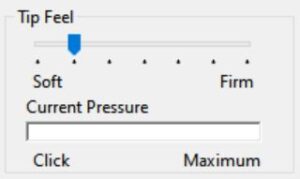
It also has a softer feel and more give behind the nib.
This seems minor… But as someone who both draws and types for a living, repetitive strain can become a serious problem, to where it takes careful management to keep it at a functional level. Taking frequent breaks and making sure to do other things with your hands helps, but the cumulative effect of needing to put less pressure into every stroke really builds up over the course of hours.
…Plus, the alternative doesn’t have a pen flap. Those have saved my pen from getting lost so, so many times.
These are the kinds of kinks and quirks you don’t discover until you’ve tried the unit. I recommend Youtube comparisons for this kind of thing, but TL;DR: Wacoms, in my experience, have always just been more comfortable and a more reliable buy. And to buy it from Wacom authorized distributor is also very important.